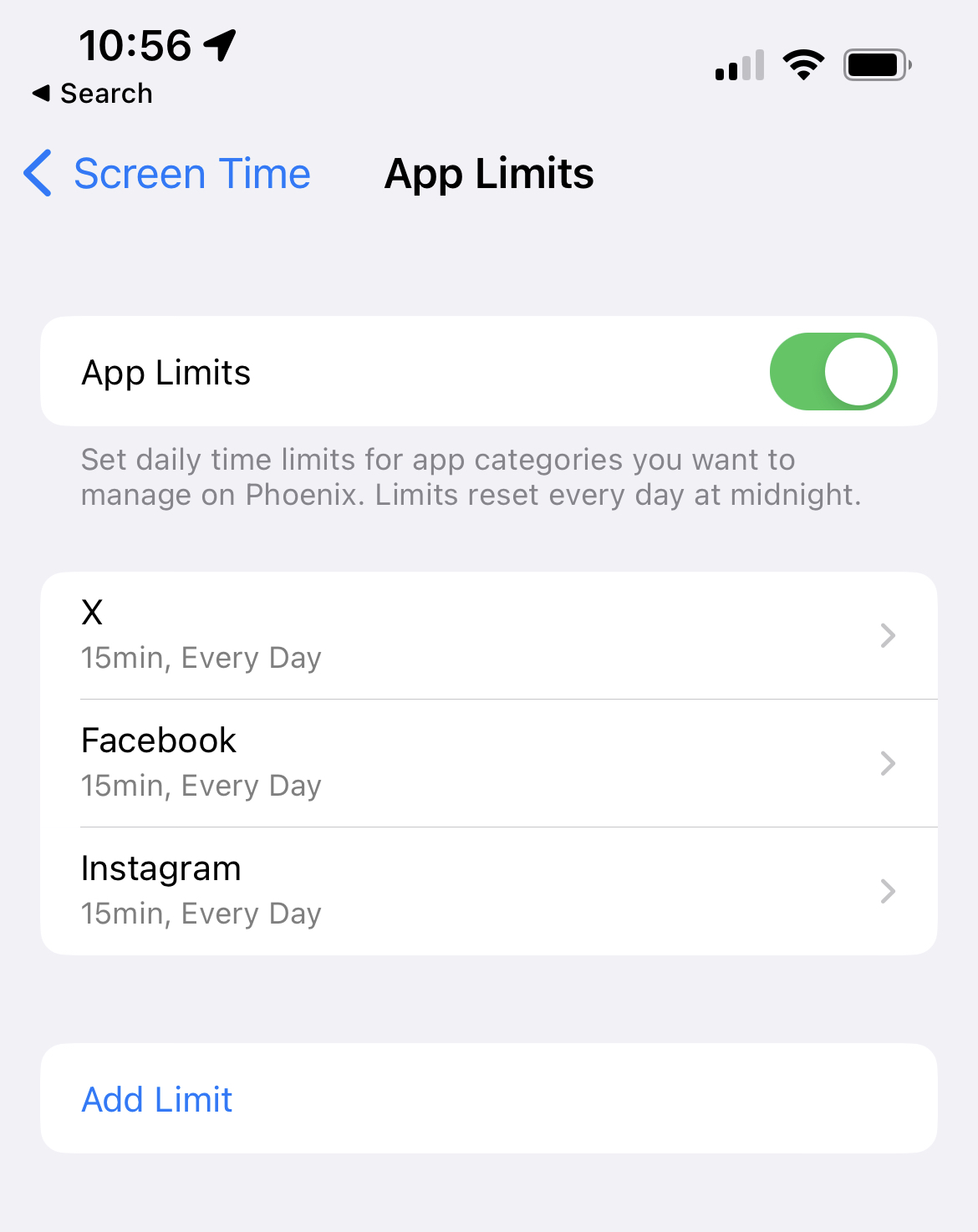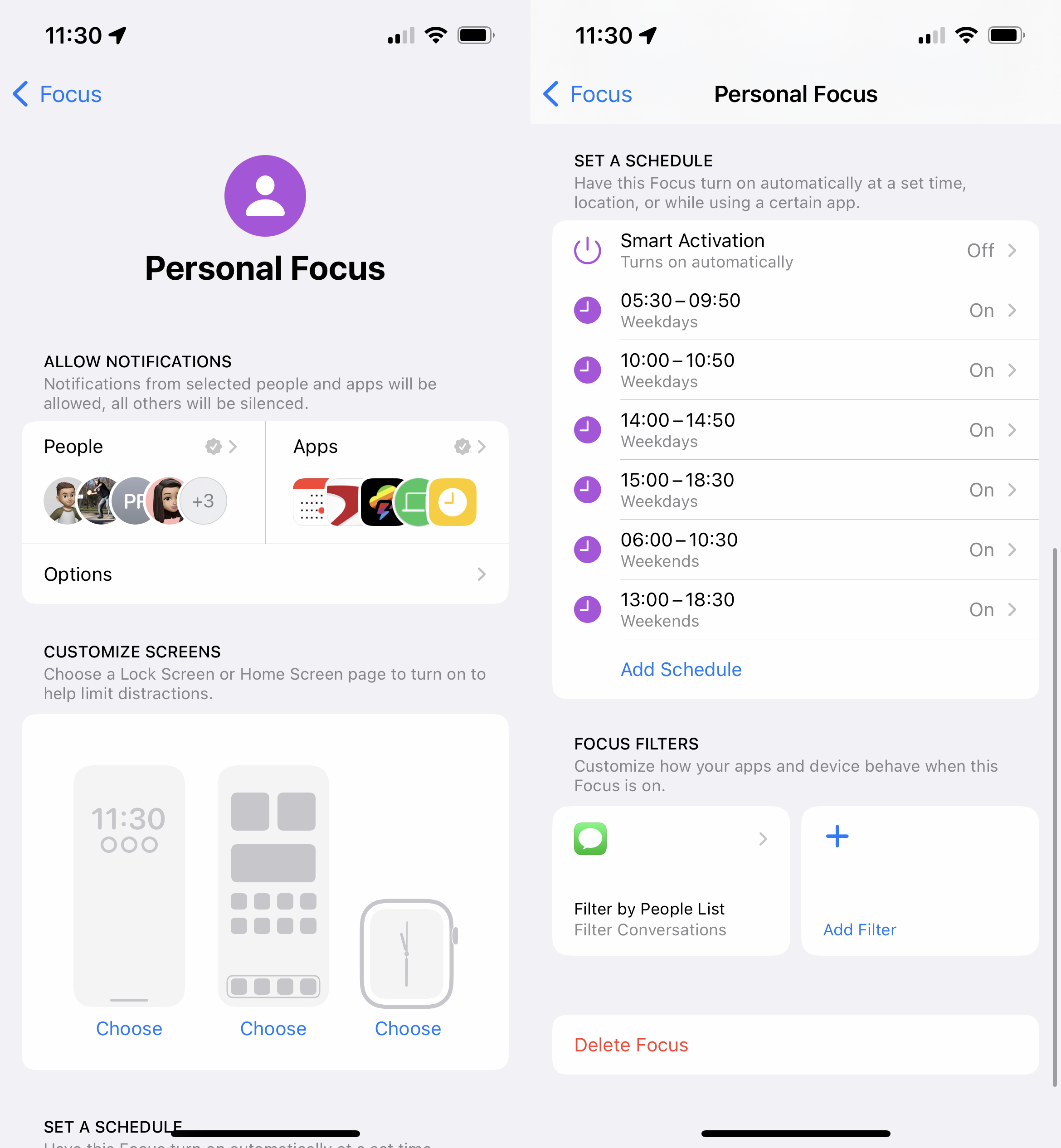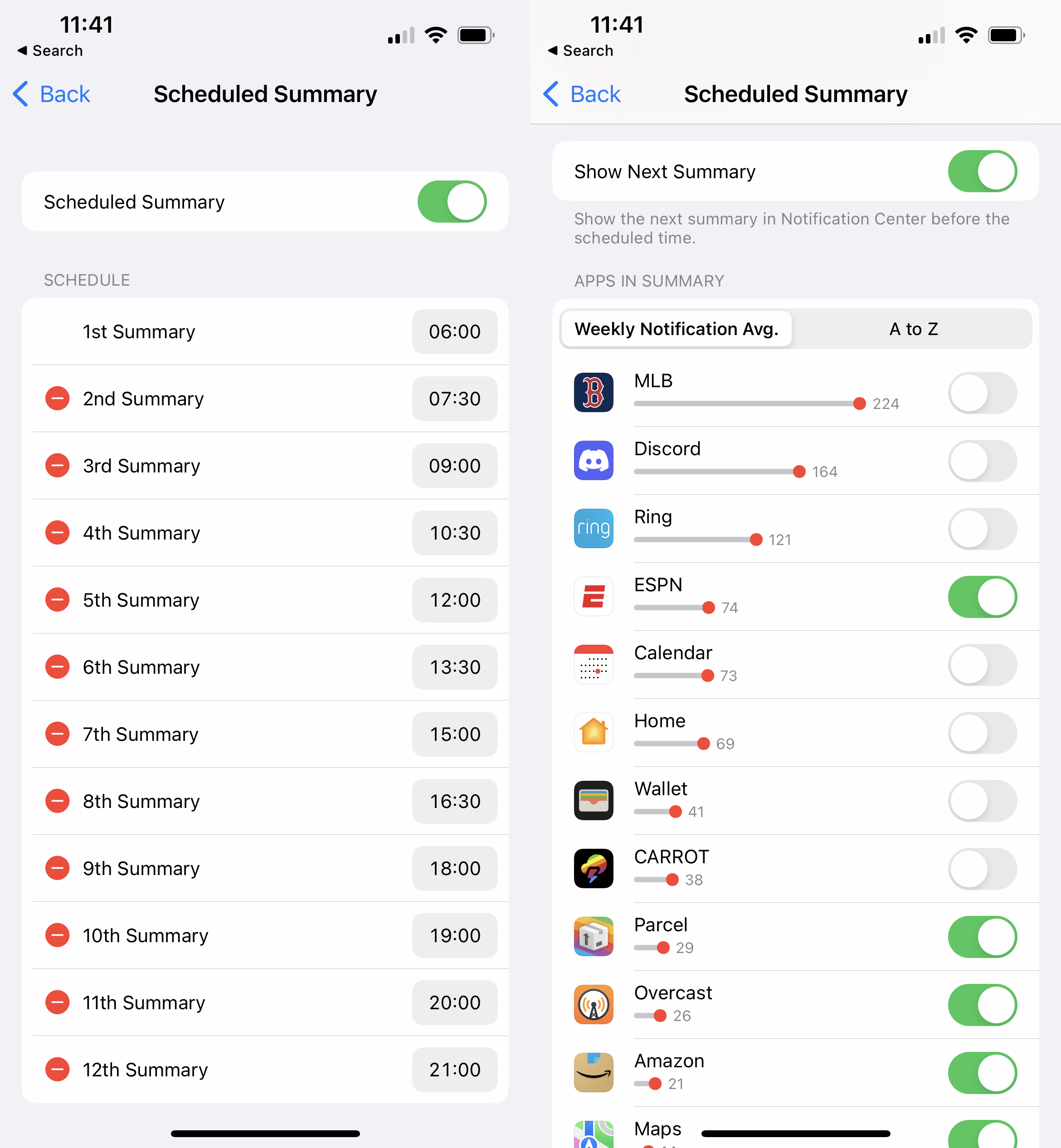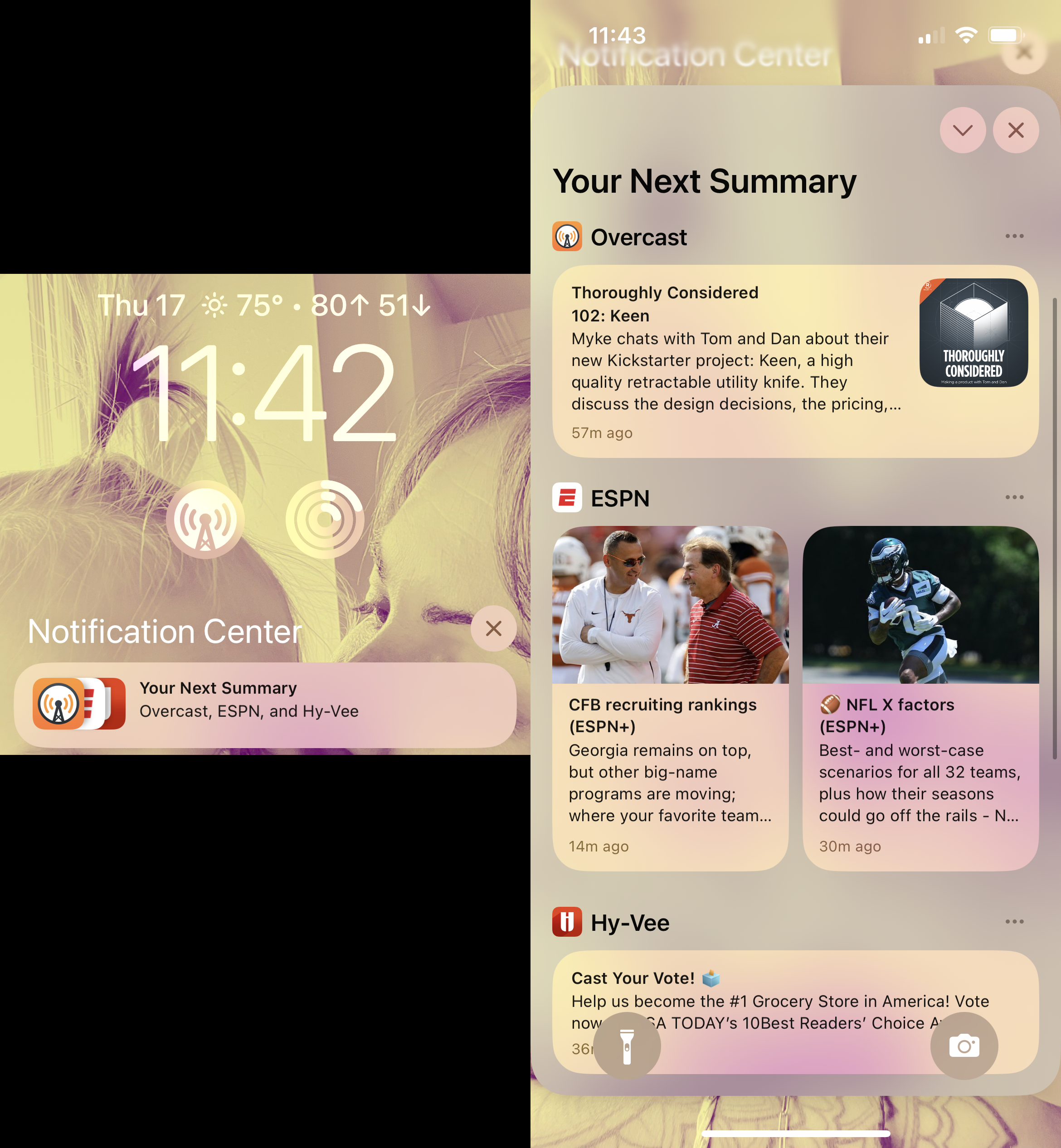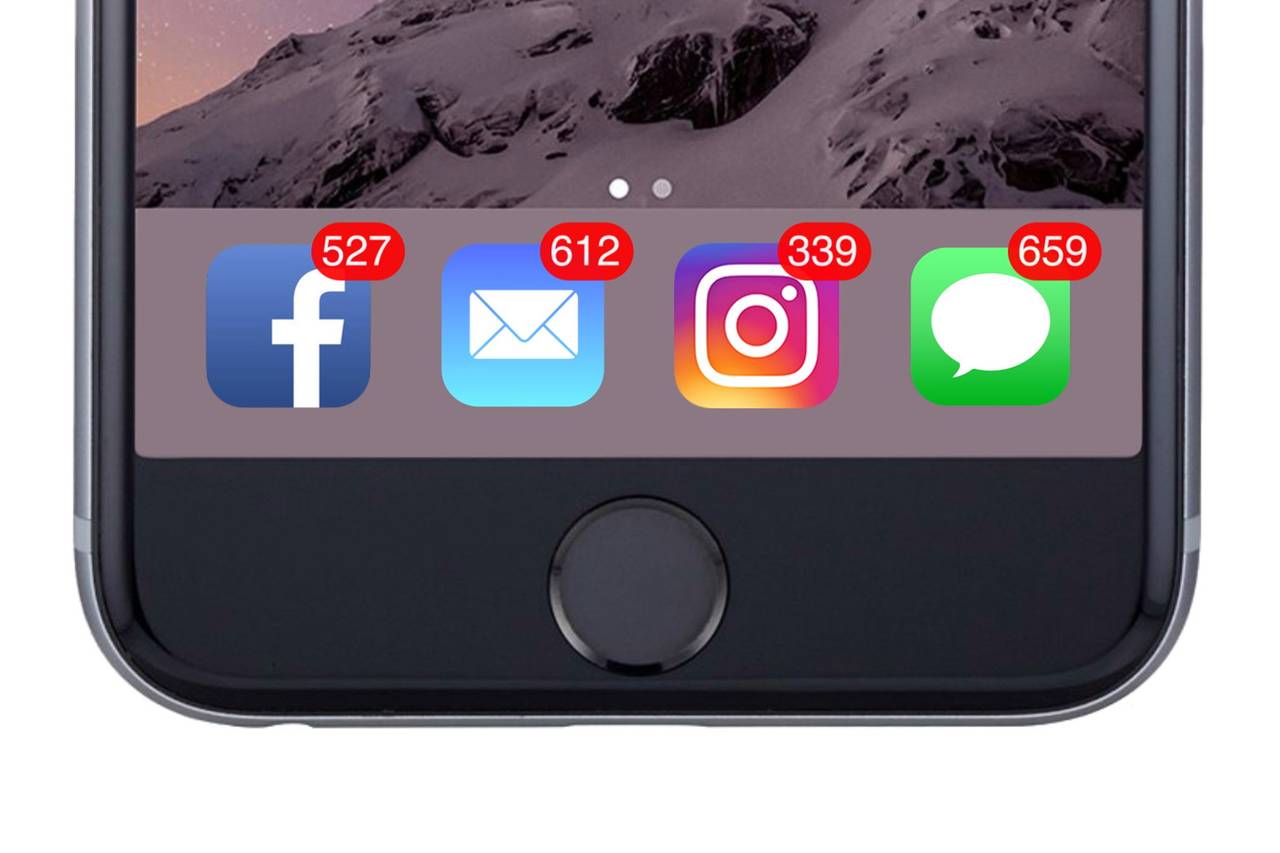
As my daughter grows up, I’m realizing how much she values the attention my wife and I can give her, and how frustrated she becomes when she realizes that our attention is split. My wife just got a new Kindle yesterday, and we were sitting downstairs trying to get it set up before I left for the evening; my daughter climbed up the couch and attempted to snatch the Kindle away, trying to put herself between it and us.
This is just a small story, but one that really drives home how attached I have become to my devices over the years, and how our daughter is making me a better person for recognizing that and trying to break the habits. But they’re really hard habits to break! So, I’ve been attempting to use some of the iPhone’s built in features, along with a couple modifications to my data consumption, in order to put more of an air gap between myself and my phone.
To wrangle my time and attention back, I implemented a handful of things:
1: Set App Limits for Time-Sucking Apps
This is what I think is the bare minimum that anyone can do to help reclaim their time on their phone. It’s so easy for us to pick it up and mindlessly scroll through a series of apps (mostly social media) - restricting your time you’re allowed to spend on them can certainly help.
Where to enable: Settings > Screen Time > App Limits
Something to note: for my particular limits, Twitter (I refuse to call it X) means both the base Twitter app, but also Twitter’s website (at least, if you’re using it through Safari - can’t speak to how it behaves if you have a 3rd party browser), which is great because that means you don’t have as many workarounds.
I know that there are a few studies out there that say that using App Limits actually causes you to use the apps more; anecdotally, I don’t have that issue, but your mileage may vary.
2: Deleted (most) Social Media Off my Phone
I’m not going to pretend that I’m holier than thou or anything here; everyone has their own reasons for using social media, and you don’t need me preaching at you any more than I already have. That said, the only app that I have left on my phone is Instagram, mostly because a few friends and I use it to send various funny clips to one another. I barely post there anymore. Facebook, Twitter (RIP Tweetbot), Reddit (RIP Apollo), Mastodon, Bluesky, Threads - they’re all long gone. It’s freeing. You should try it. As mentioned above, App Limits will still keep you from logging in on the web and mindlessly scrolling, so these two together have been great.
3: Reconfigure My News Sources
I kept Twitter and Reddit around for ages because I utilized them for getting news about various things, so if I was going to disconnect, I needed to find better sources. (Do we NEED to follow along & live-tweet when Trump gets indicted for the 17th time? Seriously - shit’s unhealthy, y’all, and we need to stop.) I did this in two ways:
- Set up an Apple News widget stack for sports stuff. Red Sox, Celtics, Vikings, F1, and general sports all have their own widgets in the stack, and I can just flip through those to keep up w/ articles.
- Sign up for the Apple News morning email digest (in the app), along with a couple email digests like The Morning News (btw if anyone has any other recommendations I’m all ears)
- Use an RSS feed reader like NetNewsWire or Reeder to keep up with various websites & blogs. RSS readers are great, and I’m glad to have found a reason to bring one back into my life.
- Signing up for more Substacks (or related services). For me, email remains something that I feel in relative control over; I don’t clamor for inbox zero or anything like that (I do stay tidy - there’s only 14 items in my inbox as I write this, and I actually just triaged 9 of them, so we’re down to 5), so receiving long-form messages actually feels nice. If I’m not interested? Delete! All gone!
Ultimately, I’m replacing a live refreshing feed that is constantly in need of my attention to stay current, with something that just shows up and lets me tackle at my own pace, on my own time. Much more optimal.
4: Set Up a Scheduled Focus Mode
These next two are what I started doing a couple of weeks ago, and I must say, I’m VERY happy with how they’ve turned out.
Focus modes are one of those things that I think people know exist, but don’t really grok all that well. I’ve got one that I’ve used for reading; whenever I’m in the Kindle app for longer than a minute, it switches me over to a focus mode that’s a full Do Not Disturb, and gives me a new home screen that only has the Kindle app & my various music apps on it, to keep me from just hopping into some other app and not reading.
What I did for this experiment was to set up a Personal focus mode on a schedule, from the time I’m up until the time Violet goes to bed, with small gaps to catch up & a bigger gap during her nap time. I’ve only allowed notifications from a select group of people (wife, family, really good friends, and my boss at the brewery) and apps (anything related to work, money, or our smart home, plus a few others - note that if you have a Mac, you’ll want to go in and whitelist your Mac apps that should peek through as well). I’ve found that this really helps keep me focused, while simultaneously reminding me to take little breaks in the morning and afternoon when the notifications come in, so this is working nice as a dual-purpose solution.
Where to enable: Settings > Focus
5: Set Up Notification Scheduled Summaries
The final thing I did was to set up a scheduled summary of notifications. I’m still trying to play around with whether or not having both this and a Focus mode enabled are really necessary, but this setup seems to be working ok for me, so I’m going to stick with it for right now and see how it goes.
Basically, I’m telling all of the notifications that aren’t getting whitelisted in my Focus mode to get sucked up into a big summary every 60-90 minutes. Instead of being blasted with a ton of notifications every time I come up for air, it’s all rolled up together in one nice-looking summary, with the best feature being that I can dismiss all of them all at once.
ESPN is one of those apps that I have a love/hate relationship with. I love staying up with all of the sports news that happens throughout the day; however, I’ve come to realize that I just do not need to have this all right in front of my face at all times. So the Focus mode keeps it all contained throughout the day, and then my scheduled summary rolls it all up together so I can speed through all of them at a pace more suited to what I want. Think like when Stranger Things drops - they give you all the episodes so you can binge them, instead of having to go one at a time, week by week.
Where to enable: Settings > Notifications > Scheduled Summary
Ultimately, how you want to set these sorts of things up is totally up to you. I’ve found a couple things that have been working out ok for me, and thoughts I’d share to see if they might be able to help you as well. Do you have any suggestions for what I could do better, or differently? Get in touch! I’d love to hear from you.